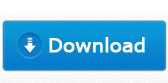Some day your Epson DX4000 printer alert error message on the screen of printer:
+ Epson DX4000 Printer ink pads are at the end of their service life. Please contact Epson support
+ A printer error has occured
+ Waste Ink Pad Counters overflowe
+ Waste ink pad in the printer is saturated
+ Parts have come to the end of their life
If your Epson DX4000 printer has stopped with above errors – You can reset Epson DX4000 with WIC Reset Utility – Epson Resetter.
The Epson DX4000 WIC Reset utility will reset your Epson DX4000 inkjet printers waste ink counters which are stopping you from printing TO GET Epson DX4000 WORKING AGAIN
1. Download Epson DX4000 Printer WIC Reset Utility
WIC Reset Utility means Waste Ink Counters Reset Utility. You can download Epson DX4000 printer WIC Reset Utility with link below:
Download WIC Reset Utility for Windows Download (ZIP, 2.56 mB)
Download iWIC for Mac OS 10.5 Intel and higher Download (iWIC.dmg)
Epson DX4000 WIC Reset Utility requirements:
Product name: WIC Reset Utility – Epson DX4000 resetter.
Operating system: Windows XP, Windows 7; MAC OS 10.5 Intel and higher
License: Free
Languages: Arabic, English, Japaneese, Chineese, Turkish, Italian, Polish, Portugeese, Romanian, Russian, Spanish
2. Buy RESET KEY for the Epson DX4000 resetter and Reset Epson DX4000 Printer
How to Buy WIC Reset Uility Reset key for Epson DX4000 printer
1. Go here – http://resetepson.net/resetkey and put the Reset Key in your shopping cart. (Cost only about $3.99 – $9.99)
2. Pay by PayPal or Credit Card and get Reset Key for Epson DX4000 printer in email message.
How to Reset Waste Ink Counters in Epson DX4000 inkjet printers with WIC Reset Uility Tool
+ Step 1: After connect printer and computer, open WIC Reset Utility then click “Read waste counters”
 Click: Read waste counters
Click: Read waste counters
+ Step 2: Go here – BUY RESET KEY to buy WIC Reset key, then click on “Reset waste counters”, Enter reset key to the box, then click “OK” to start reset Epson DX4000 Ink Pads Reset Utility

Now restart Epson DX4000 printer and print test.
You can watch video “How to reset Epson DX4000 with WIC Reset Utility here“